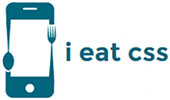Forms - Foundation Framework Elements
Foundation framework allows user to create easy and powerful form layout. We do anything by using form style and grids.
HTML Code
<form>
<div class="row">
<div class="large-12 columns">
<label>User Name
<input type="text" placeholder="User Name" />
</label>
</div>
</div>
<div class="row">
<div class="large-4 columns">
<label>First Name
<input type="text" placeholder="First Name" />
</label>
</div>
<div class="large-4 columns">
<label>Last Name
<input type="text" placeholder="Last Name" />
</label>
</div>
<div class="large-4 columns">
<div class="row collapse">
<label>Email ID</label>
<div class="small-9 columns">
<input type="text" placeholder="Email" />
</div>
<div class="small-3 columns">
<span class="postfix">.com</span>
</div>
</div>
</div>
</div>
<div class="row">
<div class="large-12 columns">
<label>Select Your Country
<select>
<option value="US">US</option>
<option value="England">England</option>
<option value=" India ">India</option>
<option value=" New Zealand">New Zealand</option>
</select>
</label>
</div>
</div>
<div class="row">
<div class="large-6 columns">
<label>Gender</label>
<input type="radio" name="gender" value="male" id="gendermale"><label for=" gendermale ">Male</label>
<input type="radio" name="gender" value="female" id="genderfemale"><label for=" genderfemale ">Female</label>
</div>
<div class="large-6 columns">
<label>Check these out</label>
<input id="checkbox1" type="checkbox"><label for="checkbox1">Checkbox 1</label>
<input id="checkbox2" type="checkbox"><label for="checkbox2">Checkbox 2</label>
</div>
</div>
<div class="row">
<div class="large-12 columns">
<label>Address
<textarea placeholder="address"></textarea>
</label>
</div>
</div>
</form>
Output
1. Switches
Switch is toggle element that act as switch between an On and Off state on click. It no needs java script.
HTML Code
<div class="switch"> <input id="exampleCheckboxSwitch" type="checkbox"> <label for="exampleCheckboxSwitch"></label> </div> <!-- Using radio buttons – each switch turns off the other two --> <div class="switch small"> <input id="exampleRadioSwitch1" type="radio" checked name="testGroup"> <label for="exampleRadioSwitch1"></label> </div> <div class="switch radius"> <input id="exampleRadioSwitch2" type="radio" name="testGroup"> <label for="exampleRadioSwitch2"></label> </div> <div class="switch round large"> <input id="exampleRadioSwitch3" type="radio" name="testGroup"> <label for="exampleRadioSwitch3"></label> </div>
Output
Range Slider
Range Slider allows user to select a specific value from a range by dragging.
Horizontal Slider
HTML Code
<div class="range-slider" data-slider data-options="start: 1; end: 10; step: 2;"> <span class="range-slider-handle"></span> <span class="range-slider-active-segment"></span> <input type="hidden"> </div>
Output
Vertical Slider
HTML Code
<div class="range-slider vertical-range" data-slider data-options="vertical: true;"> <span class="range-slider-handle"></span> <span class="range-slider-active-segment"></span> <input type="hidden"> </div>
Output
Abide Validation
Abide validation have HTML5 Form validation library. This library use pattern and required attribute.
- Required attribute - input that you want to require (not empty).
- Pattern - Defines input format.
HTML Code
<form>
<div class="row">
<div class="large-12 columns">
<label for="password">Password <small>required</small>
<input type="password" id="password" placeholder="Password123" name="password" required></label>
<small class="error">Passwords must be at least 8 characters with 1 capital letter, 1 number,
and one special character.</small>
</div>
<div class="large-12 columns">
<label for="confirmPassword">Confirm Password <small>required</small>
<input type="password" id="confirmPassword" placeholder="Password123" name="confirmPassword" required data-equalto="password"> </label>
<small class="error">Passwords must match.</small>
</div>
</div>
<div class="row">
<div class="large-6 columns">
<label for="email">Email
<input type="email" id="email" placeholder="foundation@zurb.com">
</label>
<small class="error">Valid email required.</small>
</div>
<div class="large-6 columns">
<label for="url">URL <small>required</small>
<input type="url" id="url" placeholder="http://zurb.com" required>
</label>
<small class="error">Valid URL required.</small>
</div>
</div>
<div class="row">
<div class="large-12 columns">
<button type="submit" class="medium button green">Submit</button>
</div>
</div>
</form>