Step 1 : Creating Home Page
In this tutorial, We will create Tourist Spot Home Page like this image.
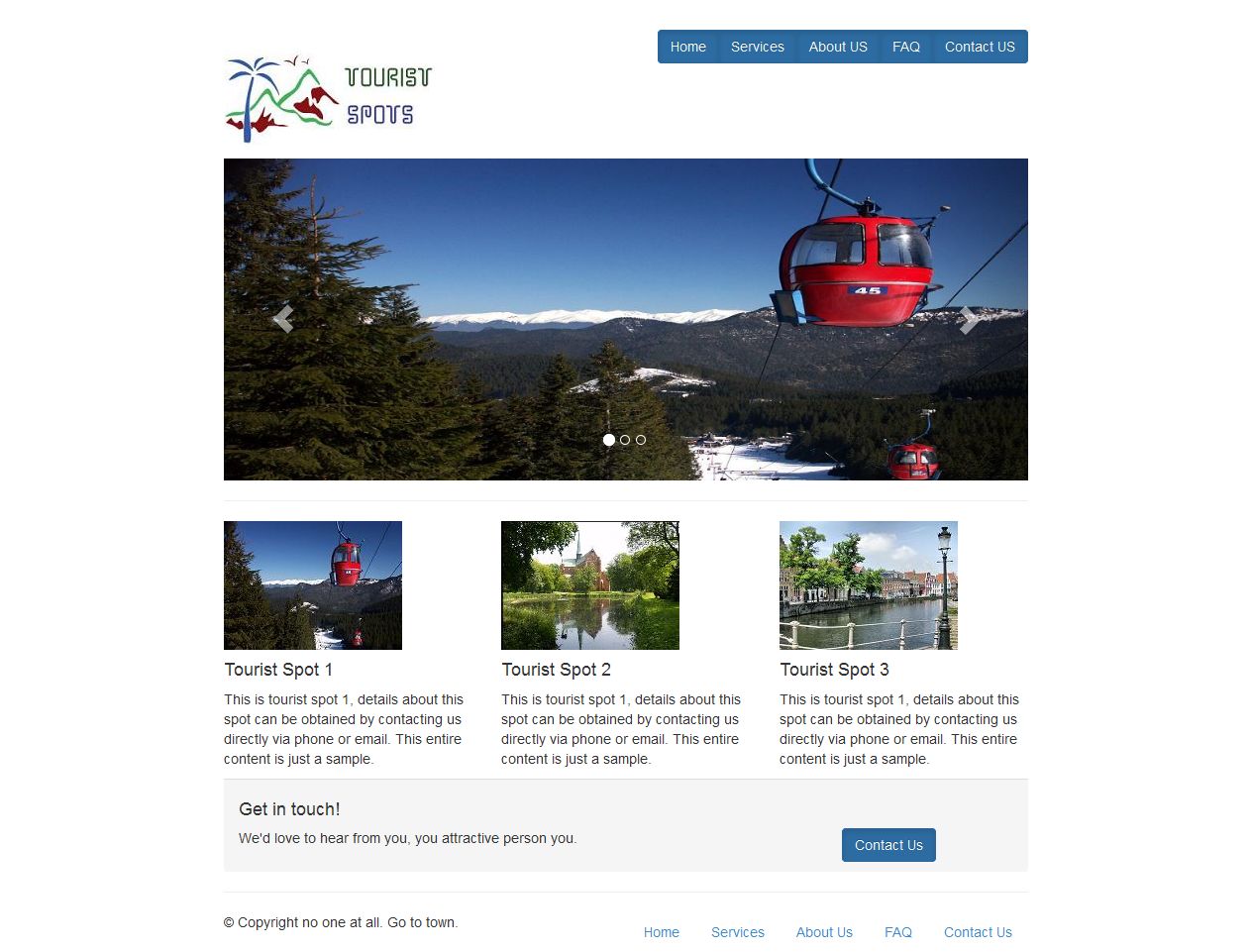
Step 1.1: Creating Tourist Spot Layout
Step 1.1.1: Create empty html file and add title, path of bootstrap javascript files and bootstrap css files like below.
<!DOCTYPE html>
<html lang="en">
<head>
<meta charset="utf-8">
<meta http-equiv="X-UA-Compatible" content="IE=edge">
<meta name="viewport" content="width=device-width, initial-scale=1">
<meta name="description" content="">
<meta name="author" content="">
<title>Grid Template for Bootstrap</title>
<!-- Bootstrap core CSS -->
<link href="dist/css/bootstrap.min.css" rel="stylesheet">
<link href="dist/css/bootstrap-theme.min.css" rel="stylesheet">
</head>
<body>
<script src="js/vendor/jquery.min.js"></script>
<script src="js/bootstrap.min.js"></script>
</body>
</html>
Step 1.1.2: Create page header which contain logo in left side and links in right side by just add this below code.
<div class="row" style="padding-top:30px;">
<div class="col-md-3">
<h1><img src="logo.jpg"/></h1>
</div>
<div class="col-md-9">
<div class="btn-group pull-right">
<button type="button" class="btn btn-primary active">Home</button>
<button type="button" class="btn btn-primary active">Services</button>
<button type="button" class="btn btn-primary active">About Us</button>
<button type="button" class="btn btn-primary active">FAQ</button>
<button type="button" class="btn btn-primary active">Contact Us</button>
</div>
</div>
</div>
Step 1.1.3: Save the header and open it in your favorite browser, the web page will look like,
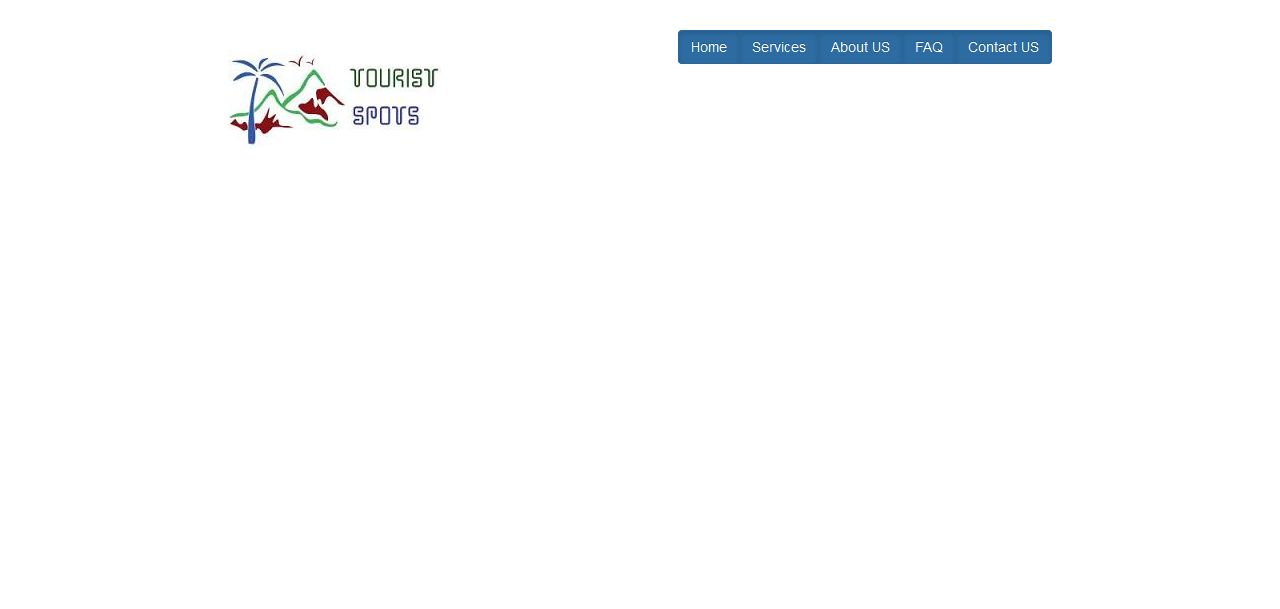
Step 1.1.4: Create page footer using below code.
<footer>
<div class="row">
<div class="col-md-6">
<p>?? Copyright no one at all. Go to town.</p>
</div>
<div class="col-md-6">
<ul class="nav nav-pills pull-right">
<li><a href="#">Home</a></li>
<li><a href="#">Services</a></li>
<li><a href="#">About Us</a></li>
<li><a href="#">FAQ</a></li>
<li><a href="#">Contact Us</a></li>
</ul>
</div>
</div>
</footer>
Step 1.1.5: Save the tourist spot layout file and open it in your favorite browser, the web page will look like,
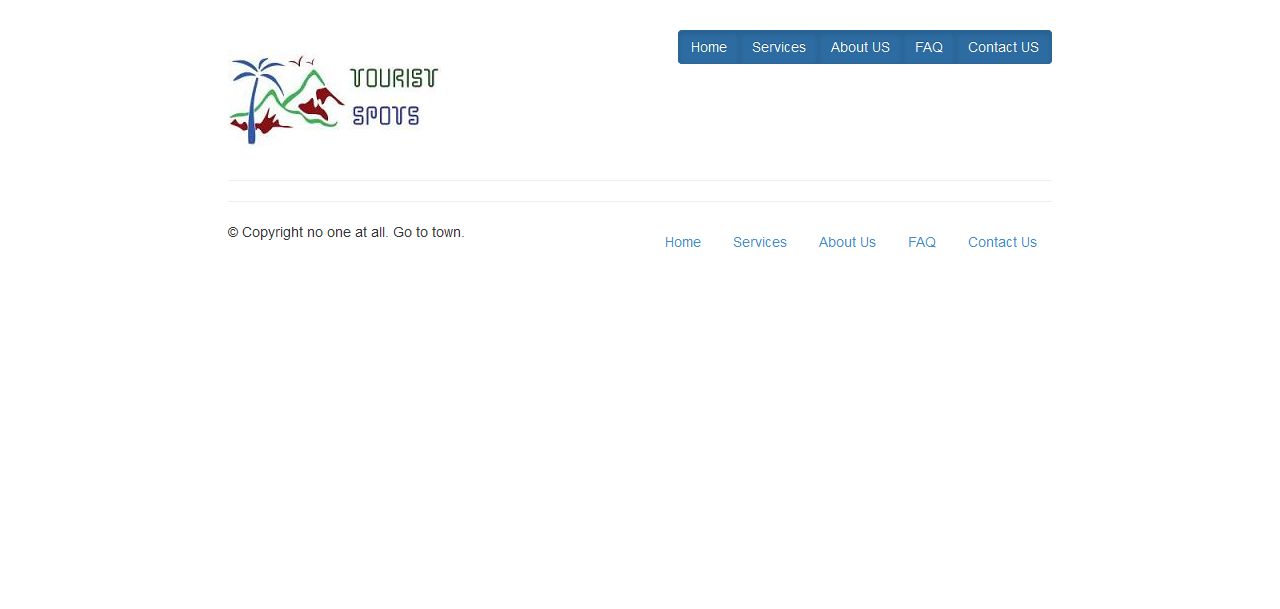
Step 1.1.6: Take a copy of layout page for creating other page.
Step 1.2: We are going to use carousal component for responsive image slider in our home page. Add this below code for carousal element.
<div class="row">
<div class="col-md-12">
<div id="carousel-example-generic" class="carousel slide" data-interval="3000" data-ride="carousel">
<ol class="carousel-indicators">
<li data-target="#carousel-example-generic" data-slide-to="0" class="active"></li>
<li data-target="#carousel-example-generic" data-slide-to="1" class=""></li>
<li data-target="#carousel-example-generic" data-slide-to="2" class=""></li>
</ol>
<div class="carousel-inner">
<div class="item active">
<img alt="First slide" src="1.jpg">
</div>
<div class="item">
<img alt="Second slide" src="2.jpg">
</div>
<div class="item">
<img alt="Third slide" src="3.jpg">
</div>
</div>
<!-- Controls -->
<a class="left carousel-control" href="#carousel-example-generic" role="button" data-slide="prev">
<span class="glyphicon glyphicon-chevron-left"></span>
</a>
<a class="right carousel-control" href="#carousel-example-generic" role="button" data-slide="next">
<span class="glyphicon glyphicon-chevron-right"></span>
</a>
</div> <!-- Carousel -->
</hr>
</div>
</div>
Step 1.2.1: Save the file and open it in your favorite browser, the web page will look like,
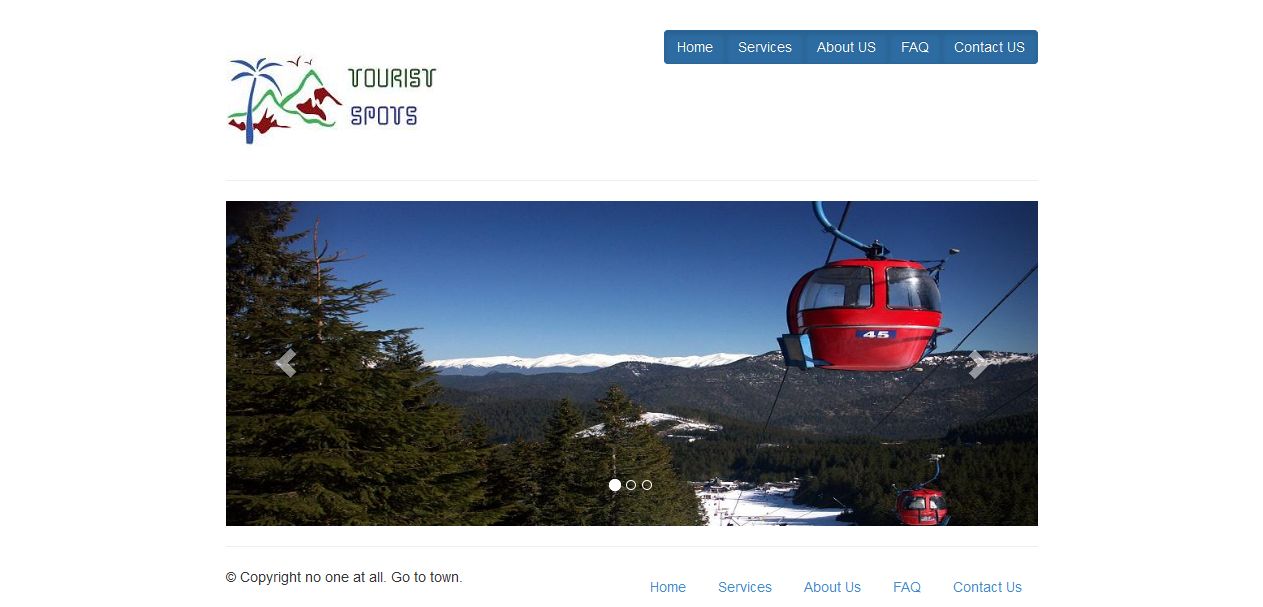
Step 1.3: Next create image thumbnails with description and contact us panel by using following codes.
<div class="row">
<div class="col-md-4">
<img src="11.jpg"/>
<h4>Tourist Spot 1</h4>
<p>This is tourist spot 1, details about this spot can be obtained by contacting us directly via phone or email. This entire content is just a sample.</p>
</div>
<div class="col-md-4">
<img src="12.jpg"/>
<h4>Tourist Spot 2</h4>
<p>This is tourist spot 2, details about this spot can be obtained by contacting us directly via phone or email. This entire content is just a sample.</p>
</div>
<div class="col-md-4">
<img src="13.jpg"/>
<h4>Tourist Spot 3</h4>
<p>This is tourist spot 3, details about this spot can be obtained by contacting us directly via phone or email. This entire content is just a sample.</p>
</div>
</div>
<div class="row">
<div class="col-md-12">
<div class="panel-footer">
<h4>Get in touch!</h4>
<div class="row">
<div class="col-md-9">
<p>We'd love to hear from you, you attractive person you.</p>
</div>
<div class="col-md-3">
<a href="#" class="btn btn-primary active">Contact Us</a>
</div>
</div>
</div>
</div>
</div>
Step 1.2.1: Save the file and open it in your favorite browser, the web page will look like,
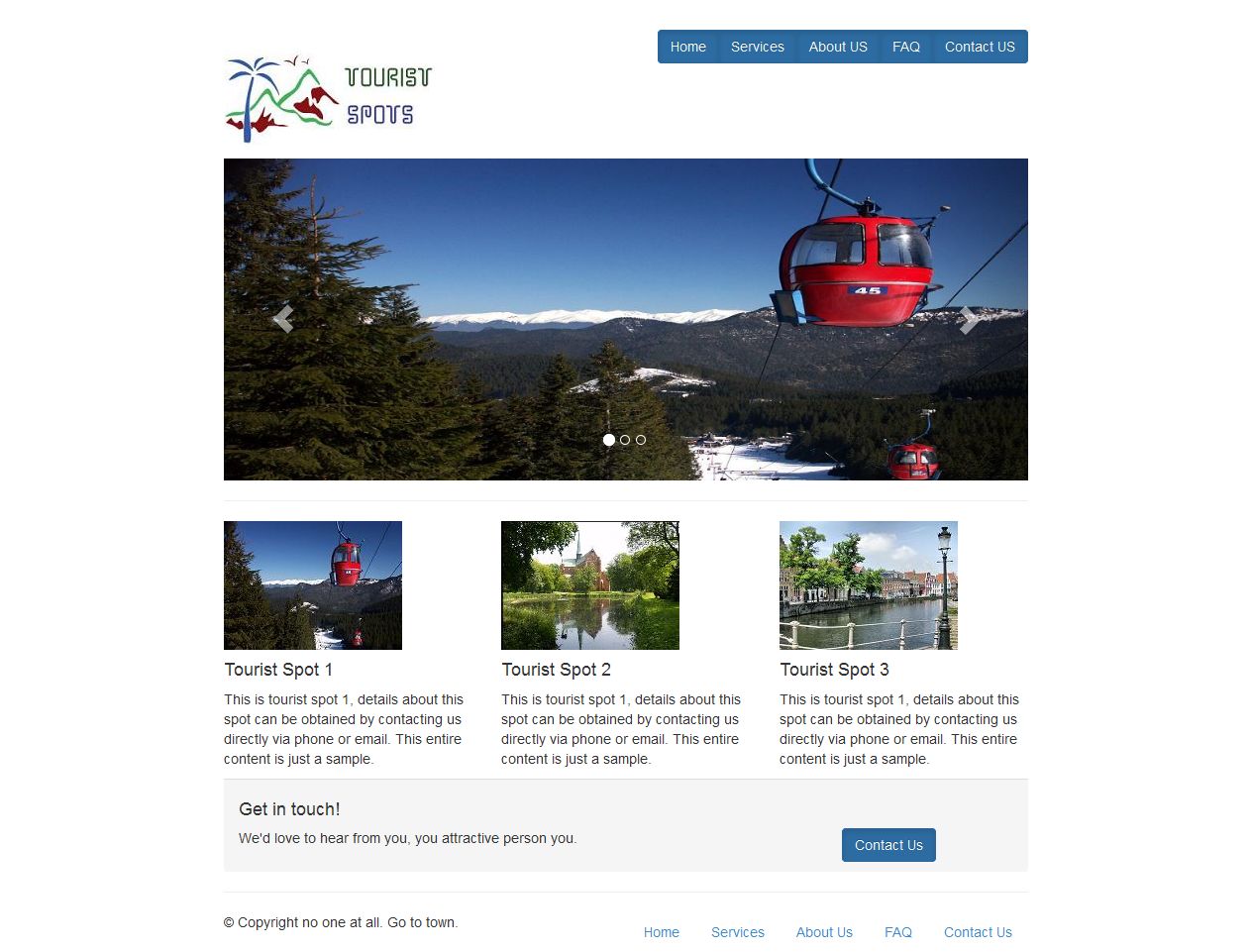
Step 2 >>
